With all the bells and whistles you get out-of-the-box with Salesforce, it’s easy to miss some of the hidden gems that come standard but aren’t automatically enabled or need a little attention to get up and running. Learning about and effectively using these features is immensely beneficial as it adds more value to your already spent money. I’ve outlined four of these gems here, along with some use cases and examples, so you can understand how you can leverage them yourself and quickly raise the overall return on your Salesforce investment.
Dynamic Dashboards
 A Dynamic Dashboard, as the name implies, dynamically runs based on the user who is accessing it. This feature is fairly easy to set up as most Salesforce users are already familiar with reports and dashboards. It’s ideal when you need personalized dashboards (i.e. for a sales rep who only needs to see their pipeline without being bombarded by the whole company’s). The biggest benefit of using a Dynamic Dashboard is that the admin only has one dashboard to create and manage rather than creating a unique one for every sales rep (not fun or scalable!)
A Dynamic Dashboard, as the name implies, dynamically runs based on the user who is accessing it. This feature is fairly easy to set up as most Salesforce users are already familiar with reports and dashboards. It’s ideal when you need personalized dashboards (i.e. for a sales rep who only needs to see their pipeline without being bombarded by the whole company’s). The biggest benefit of using a Dynamic Dashboard is that the admin only has one dashboard to create and manage rather than creating a unique one for every sales rep (not fun or scalable!)
Building a Dynamic Dashboard is actually quite simple. First, you’ll want to create reports using the “My” filters (My Opportunities, My Accounts, and so on). Then when you include these reports on a dashboard, each report will render based on the Running User for the dashboard. To make it dynamic, set the Running User option to “Run as Logged-in User”. And that’s it! You’ve created a dashboard that will dynamically change based on whichever user is looking at it.
Dynamic Dashboards are available in Enterprise Edition and above. Enterprise Edition provides five Dynamic Dashboards by default. Additional Dynamic Dashboards can be purchased a la carte.
Field history tracking
Field history is available in any Salesforce edition, however, it has to be configured to start working. Field history tracks when a field is changed, who changed it, the date of change, prior value, and new value. This is great for auditing changes, reviewing past data, and even being able to retroactively update data.
By selecting fields to track (you can enable tracking on up to 20 fields per object), you can follow changes more closely to monitor and enforce secure business practices. Enabling field tracking is also a best practice for future planning. A good example of this, that I actually come across a lot, is when companies want to start measuring time within opportunity stages. While I could add a Workflow or Process to stamp in today’s date when the opportunity moves from ‘stage 1’ to ‘stage 2’, these automation rules cannot run retroactively. So without a way to look back and pre-populate that date field, I wouldn’t be able to show that metric for several months. This is when field history saves the day! If I had been tracking Opportunity Stage, I could easily run a report and show all of the changes made to Stage, along with the date they were changed. Then by filtering out that list and only grabbing the records where Stage was changed from ‘stage 1’ to ‘stage 2’, I could then use the Edit Date it gives me to populate the new field for historical data and build that report immediately. It is a best practice for all new implementations to review each object and enable field history tracking on critical fields. You might not know when you’ll need it, but trust me, you will.
Related: There’s a better way to automate HR functions? You’re hired!
Web-to-Lead and Web-to-Case
Another underutilized feature included standard with Salesforce is Web-to-Lead and Web-to-Case. These features allow you to generate HTML from Salesforce which includes standard and custom fields, your Salesforce Org ID, and all the other details your webmaster would need in order to create a form on your website, which then flows into Salesforce. Since this HTML can be added to any type of website (i.e. WordPress, templates, or custom HTML sites) there’s no reason you can’t connect your own website to Salesforce this way!
With Web-to-Lead and Web-to-Case set up, your prospects and customers can easily initiate conversations with your business which are then tracked in Salesforce. As Leads flow into Salesforce you can route them or take other actions based on the information the prospect entered online (i.e. Address, Product of Interest, Language). You can also do the same thing with Cases and most companies will leverage Case automation and other processes to treat customer requests appropriately for each situation.
Salesforce’s mobile apps
 Finally, one of the easiest places to get more bang for your buck is in the mobile apps, which are included in every edition of Salesforce.
Finally, one of the easiest places to get more bang for your buck is in the mobile apps, which are included in every edition of Salesforce.
For users, we have the Salesforce1 App (the most common). This iOS and Android compatible app allows your users to access Salesforce data, perform day-to-day actions, and stay in touch with other users. This is especially helpful for field Sales Reps or other users who spend their time on the road. A lot of my customers rely on the App to guide Sales Reps through their onsite visits. For example, a Sales Rep can look up a customer and see their recent purchases, overall growth for the year, any open Cases to be aware of, and their open Opportunities with the account. This allows their customer interactions to be more personalized and meaningful on both sides.
In addition to preparing for meetings, the App also allows quick input of notes and follow-up tasks after a customer visit. With the ability to use the phone’s built-in voice to text features, you’ll be getting richer data and clearly defined next steps every time.
On the other side of the house, we have the SalesforceA App (“A” for Admins). This app allows you to manage users and perform basic security updates from anywhere. There are several use-cases which demonstrate the convenience of this App: viewing system statuses and maintenance alerts, freezing or deactivating users, assigning more permissions to a user, and (let’s be honest, the one you’ll use most) resetting users’ passwords if they get locked out. If you’re not using either of these Apps today, go ahead and download them from the Google Play Store or App Store and give it a try yourself!
Salesforce is a robust and impressive platform with more functionality than many companies know what to do with. Be sure you are is getting the most out of it by leveraging these four already available (and paid for) features!
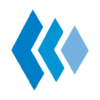













0 Comments